MEmu is an excellent Android emulator for PC. Polished, smooth, user-friendly, and feature-rich, the MEmu Player has emerged as a significant challenger to competing emulators like BlueStacks and Nox App Player. Despite its beauty, elegance, and capabilities, I am a bit wary about using MEmu. Why? Read on!
Before I start, this guide is based on the assumption that you are using Windows 10. In case you are using a lower version like XP or Windows Vista or Windows 7, it still works but with slight modifications in how you open specific locations.
Steps to Uninstall MEmu From PC
Now let’s see the steps to delete Memu from Windows 10.
- Step 1: Click on the search bar or the search icon on your desktop’s taskbar. Type in apps and click on the option which reads “Apps & features.”
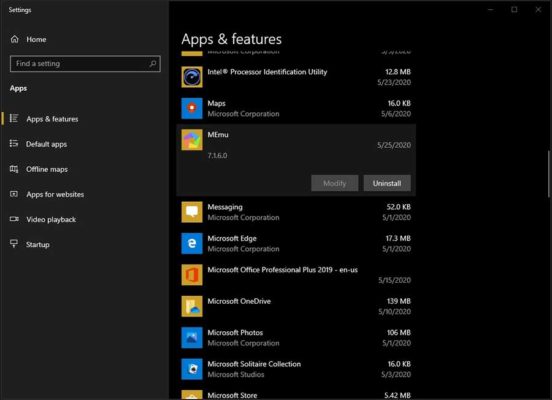
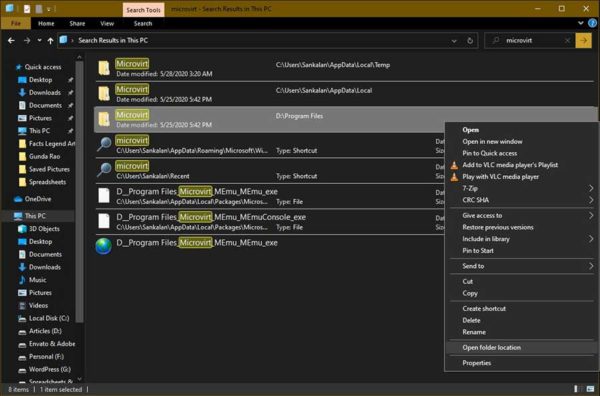
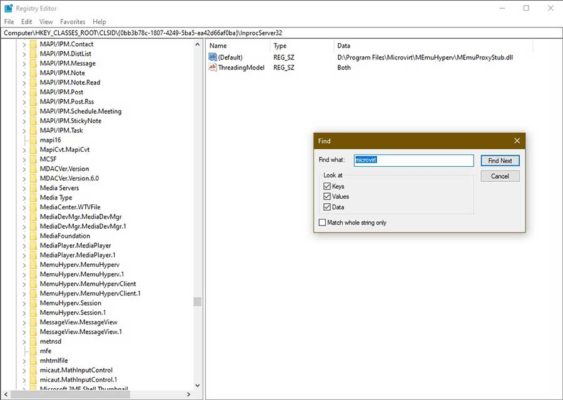
- Step 2: Locate MEmu and click on it to reveal the uninstall button and click on uninstall.
- Step 3: A new popup will show that the app and its related information will be deleted. Click on uninstall again and follow the onscreen instruction to remove the program.
- Step 4: Go to your C drive (Local Disk) and on the file browser’s title bar menu, click on the ‘View’ option. Checkmark the “Hidden items” option.
- Step 5: Click on the search bar you can see on the top right corner of the file browser and type in Microvirt (it is the company that created the emulator) and hit the enter key.
- Step 6: Once the search is completed, all the remnant files of the MEmu Player will show up.
- Step 7: Right-click on each result and click ‘Open file location’ from the context menu.
- Step 8: Select the files with Microvirt in the filename and hit Shift+Delete together to delete them completely.
- Step 9: Once you are done deleting, go to “This PC” and in the search bar on the top right corner, type in MEmu, and hit the enter button. This will find and list anything and everything related to MEmu.
- Step 10: Right-click on each search result and from the context menu, click on “Open folder location” or “Open file location.”
- Step 11: Once the location opens, select the file or folder with the names MEmu or Microvirt and hit Shift+Delete together.
- Step 12: Click on the search icon or search bar of your Windows taskbar and type in Regedit and hit enter. This will open the registry editor.
- Step 13: In the Registry Editor’s title bar, click on the Edit option and then on Find.
- Step 14: In the search box that opens, type in Microvit, and hit search. Whatever registry entry shows up, right-click on that entry and hit delete to delete the registry entry. Repeat this with the search term MEmu.
That’s all! You have successfully uninstalled MEmu Player leftovers from your computer along with the main MEmu Player.
A Big Problem with MEmu
MEmu has some severe issues that I found very disturbing. Here is what I found:
- If you try to uninstall MEmu, it won’t be eradicated. It is persistent, and some components will stay back.
- There is a particular file that comes with MEmu that raised concerns. That exe file is known by the name MEmu Push.
What was so disturbing about MEmu Push? Well, it tried to establish a connection with the IP address – 47.246.22.174. That IP address belongs to Alibaba.com.
Honestly, I don’t know why MEmu Player tries to do that. All I know is that MEmu Push sends out hundreds of outbound communication requests to the said IP address per second!
This alone makes up a good reason for me to remove MEmu Player.
Components of MEmu Emulator
If you want to uninstall MEmu manually, you need to know the components that are installed when you install MEmu. They are mentioned in a table below:
| 7za.exe | 585.15 KB |
| aapt.exe | 834.00 KB |
| adb.exe | 874.38 KB |
| clearRemnants.exe | 35.30 KB |
| MEmu.exe | 4.52 MB |
| memuc.exe | 273.34 KB |
| MEmuConsole.exe | 1.49 MB |
| MEmuPush.exe | 362.84 KB |
| MEmuRepair.exe | 357.84 KB |
| MemuService.exe | 83.30 KB |
| MEmuSetup.exe | 5.17 MB |
| MEmuUpdate.exe | 478.80 KB |
| screenrecord.exe | 458.36 KB |
| devcon.exe | 84.20 KB |
| devcon.exe | 88.24 KB |
| MEmu.exe | 2.19 MB |
| MEmuConsole.exe | 513.97 KB |
| uninstall.exe | 5.71 MB |
| MEmuAutostartSvc.exe | 116.95 KB |
| MEmuBalloonCtrl.exe | 242.17 KB |
| MEmuDrvInst.exe | 93.33 KB |
| MEmuHeadless.exe | 216.35 KB |
| MEmuHPVPreload.exe | 17.88 KB |
| MEmuManage.exe | 1.01 MB |
| MEmuNetDHCP.exe | 323.16 KB |
| MEmuNetNAT.exe | 442.37 KB |
| MEmuSVC.exe | 4.60 MB |
| NetFltInstall.exe | 108.77 KB |
| NetFltUninstall.exe | 103.15 KB |
| NetLwfInstall.exe | 109.27 KB |
| NetLwfUninstall.exe | 102.65 KB |
| USBInstall.exe | 27.95 KB |
| USBUninstall.exe | 26.95 KB |
That’s a long list of components that get installed! Now, do you get my point of why I don’t like a manual uninstallation?
In case you think this manual method is a bit tedious, use a third-party uninstaller program to uninstall MEmu entirely from your computer. I prefer the Advanced Uninstaller Pro, but you can choose any other program of your choice. In case your antivirus program has the feature of uninstalling applications, you can use that too.
These third-party uninstallers not only remove the core MEmu Player but also performs all cleanup services after the uninstallation. This includes the removal of registry entries as well.