The MEmu emulator can experience lag or run slow over time. This can be very annoying, especially when you are playing games on MEmu. What causes the lag? What are the possible solutions that can lead to making the MEmu emulator run fast?
We will try to answer these two questions in this article. Let us begin…
What Causes the MEmu Lagging issue?
There are SEVEN reasons which lead to MEmu lag. They are:
- You are using a very old computer that doesn’t fulfill the recommended system requirements for using MEmu.
- The antivirus program that you are using is using Hardware-Assisted Virtualization. This means that the antivirus program that you are using is exclusively using a few CPU cores. These cores are not available for MEmu.
- You are using too many apps in a single MEmu emulator.
- Hardware Virtualization is not enabled in the BIOS or your computer BIOS doesn’t have the Hardware Virtualization feature available.
- Your graphics driver is outdated.
- There is a problem with the graphics Render Mode.
- You are not using proper display settings in your MEmu emulator.
If you can overcome these problems, you will get the much need MEmu Lag fix. Let us take a quick look at each of these possible causes and learn how to deal with them.

Steps to make MEmu Run Faster
#1. Recheck your computer hardware specs
MEmu is quite demanding when it comes to recommended specs. Ensure that you have the necessary hardware. If your hardware is below what is recommended, you can experience MEmu lag.
The recommended hardware and software specs are:
- CPU – Intel Core i5-8400 CPU (or AMD equivalent). The higher the better.
- RAM – 16 GB memory.
- Operating System – Windows 10.
- Graphics – Nvidia GeForce GTX 1050 (you can use a better one if you want).
In case your computer doesn’t have the recommended specs, the MEmu lag is quite normal. In such a case, performing any of the below-mentioned troubleshooting options will not give you results.
#2. Dealing with the Antivirus issue
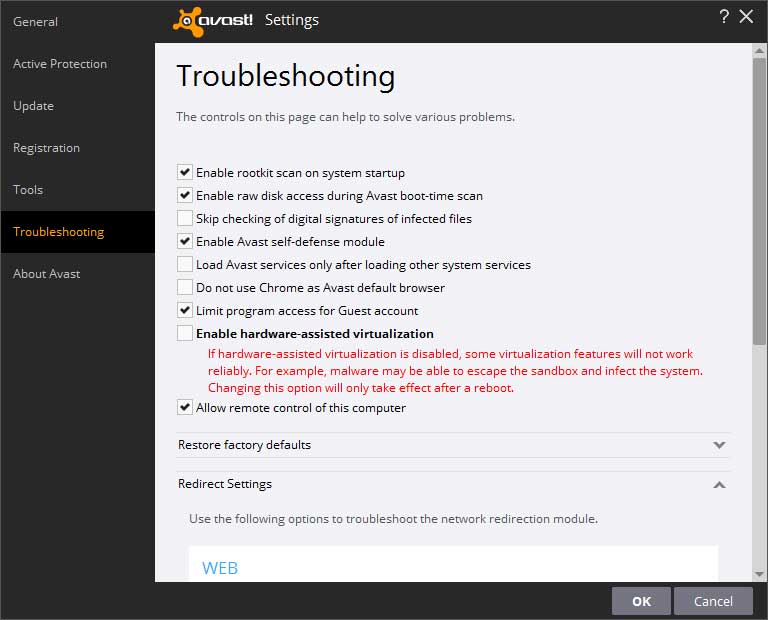
There are several antivirus programs that are known for using Hardware-Assisted Virtualization. A couple of examples will be AVG and AVAST. In order to ensure that your antivirus program is not the culprit, follow the steps below:
- Open system tray from your Windows taskbar.
- Right-click on the antivirus program icon to open the context menu.
- In the context menu, click on the ‘disable’ or ‘exit’ option (whichever is available).
- Once you exit or disable the antivirus program, launch your MEmu Player emulator and start a game.
If you find that the lag is no longer there, you can be sure of the fact that the problem was caused by the Hardware-Assisted Virtualization feature of your antivirus program. No close MEmu and open the antivirus program’s settings interface and disable the Hardware-Assisted Virtualization option. There is no need to completely quit the antivirus program.
Once you disable the feature, perform a quick reboot of your computer or laptop and launch the antivirus program again and check to ensure that the option is still turned off. Now launch MEmu and enjoy it!
The issue of too many apps
If your stint with the antivirus did not produce any satisfactory result, try out this method.
- On the MEmu Player interface, find out the number of apps that are already running actively.
- Close all the unnecessary apps and then start playing the game. If there is no further lag, it is great. However, if the lag continues to persist, move to the next step.
- Open a second MEmu emulator instance using Multi-MEmu by clicking on the New button on the Multi-Instance Manager window.
- Wait until the new emulator is created. At this point, simply stop the other emulators to increase the allocation of system resources to the new instance. Now start playing a new game on the MEmu emulator. The lag should no longer be there.
If you are still experiencing the lag, move on to the next method.
#3. Enable hardware virtualization in BIOS
If you want to ensure that MEmu is working perfectly, you need to ensure that hardware virtualization is enabled in your BIOS. To check whether the feature is enabled in BIOS or not (or to enable the feature in BIOS), follow the steps below:
- Restart your PC or laptop and on the flash screen where you see the manufacturer logo, press the appropriate key your keyboard to enter BIOS. For different manufacturers, the key can differ. Usually, it is any one of the following – Esc, Del, F5, F8, or F12.
- Once you enter the BIOS, use the arrow keys to navigate to the ‘Security’ tab (in case of Intel users) or ‘Advanced’ tab (in case of AMD users).
- If you are an AMD user, you will find ‘Secure Virtual Machine Mode’ under the Advanced tab. This is the one that you need to enable. Select it and hit enter to open the context menu and then use your keyboard’s arrow keys to select ‘Enabled.’ Hit enters and then save and exit BIOS by hitting F10.
- If you are an Intel user, you will find ‘Virtualization’ under the Security tab. This is the one that you need to enable. Select Virtualization and then hit enter to pull up the context menu. In the context menu, choose the ‘Enabled’ option. Press F10 to save and exit BIOS.
Once you enable hardware virtualization in BIOS, launch the MEmu player and play the game. The lag should disappear.
#4. Update your graphics driver
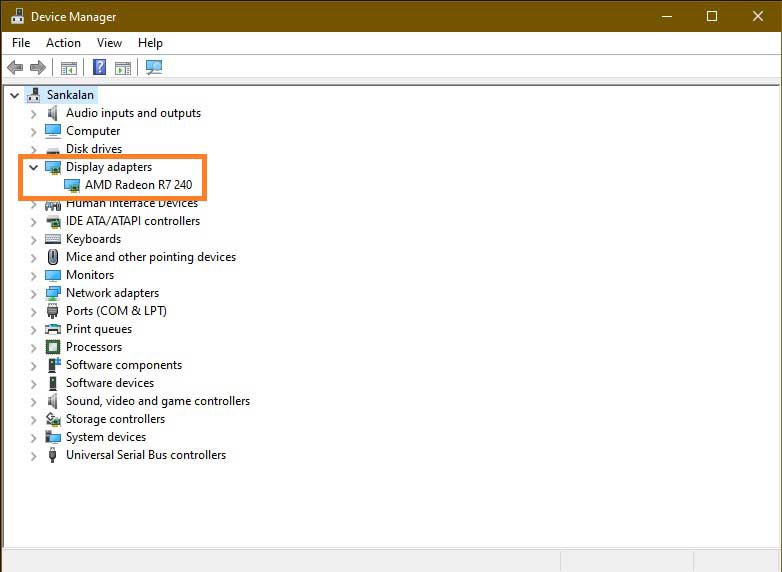
If the driver of your graphics card is outdated, it can cause MEmu lag. The best option is to update the graphics driver by downloading the latest option from the vendor site directly. This will help you to ensure that you are getting the latest version.
Do not depend on Windows updates to get the latest version of your graphics card driver. Often Windows will not package the latest version. They will only bundle the version that natively supports Windows features. They are least concerned about other applications you install.
In case you don’t remember which graphics card you are using, use the steps below to find it out:
- Click on the search bar of your Windows taskbar and type in Device Manager. Hit enter.
- The Device Manager window will open. In the window, locate the option which says, ‘Display Adapter.’
- Click on Display Adapter and it will show you the details of the graphics card in use.
- Go to your web browser and search for the latest driver using the graphics card name. Visit the vendor site only to ensure that you are not downloading anything harmful from other sites.
- Locate the latest version of the driver and download it. Now install it by double-clicking the installer file.
Once you have updated the graphics card driver, launch MEmu and see whether you are experiencing any lag or not.
#5. Change graphics render mode
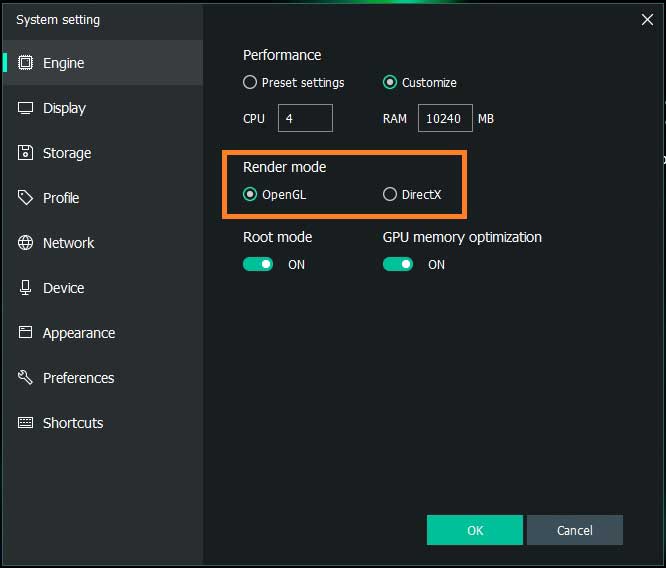
There are two different rendering modes – DirectX and OpenGL that are supported by MEmu. While DirectX is developed by Microsoft, OpenGL is widely used by Linux. However, OpenGL also runs on the Windows platform.
MEmu by default uses DirectX on Windows PC. In case you are facing some lag, switching to OpenGL may resolve the issue.
Here are the steps that you need to perform to make the switch:
- Launch the MEmu player and click on the Settings icon (the cog icon) you see on the right bar of the player. This will open the settings window.
- The settings window opens with the Engine tab selected by default. You can see the option of switching between DirectX and OpenGL. Select OpenGL.
- As an additional step, turn on the GPU memory optimization option.
- Save the settings and relaunch MEmu.
Also Read:
#6. Properly configure display settings
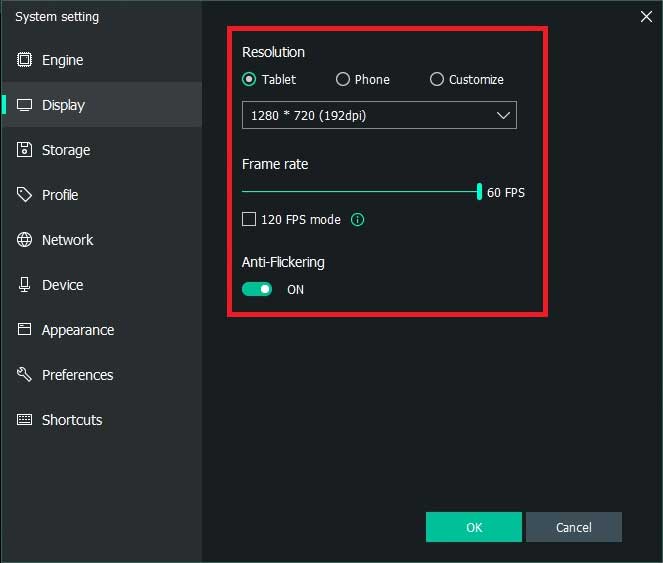
Improper display settings can be a reason for the lag. Configuring MEmu properly can help you get the MEmu lag fix. Here are the steps that you need to follow to do so:
- Launch the MEmu emulator and click the cog icon on the right bar to open the settings window.
- Select the Display tab.
- Select the resolution. You will see tablet resolution selected by default. This should work pretty well. However, you can experiment with various other resolutions by manually selecting the resolution you want. Choose the Customize option and play around with the resolution and dpi. We suggest using 1336 x 768 resolution with 160 DPI. You may choose something else.
- Use the Frame Rate slider to adjust the FPS. The default is 60 (which is recommended). However, you can drag it down to something like 30 FPS or 45 FPS or something else that you want. You need to experiment to see what works best for you.
- If you are playing a high-end game that supports 120 FPS, enable that option.
- Lastly, turn on anti-flickering if it is not already activated. Save the settings and relaunch the MEmu emulator.
- In case you still experience lag, go ahead and change the screen resolution, DPI and FPS again to find out the best settings.
Conclusion
So, which of the following solutions helped you to get the much-needed MEmu lag fix? Did you try out something else that worked? Let us know through the comments section.