If you have a Nintendo 3DS gaming console, you already know why it is so popular. In case you don’t have one, here is what you need to know to understand why it is so popular – ‘it can show you stereoscopic 3D effects without you having to wear a pair of 3D glasses!’ How incredible is that?
And, there is yet another reason for the Nintendo 3DS gaming console’s insane popularity. It is backward compatible with the 2DS console. This means that 3DS also support any game that was supported by 2DS.
But what about playing 3DS games on your Windows 10 or Windows 7 computer?
This is where you need 3DS emulators for Windows 10 PC or laptop. A few available in the market will allow you to play your favorite 3DS games on PC without any problem. We have tested all available 3DS emulators and ranked them according to our test results.
This article will sum up all the best available 3DS emulators for Windows 10 PC that you can download from online sources. Of course, I will also provide you free direct download links.
Best 3DS Emulators For Windows 10/7
1. RetroArch
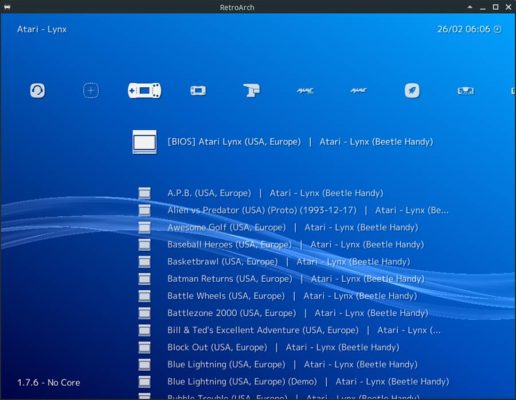
RetroArch 3DS Emulator Review
First thing first, this isn’t a standalone emulator that you may want. I learned it the hard way. It is a frontend for multiple emulators. Yes, you can install RetroArch and then go on installing on emulator core after another. It has support for many emulators.
Essentially, it eliminates the need to install different emulators for different games. For instance, you may want to play GBA games and then switch to playing Nintendo 3DS games. What will you do? Technically, you will close the emulator for GBA games and then fire up another emulator for Nintendo games.
Now you can simply avoid that. Download and install RetroArch. Install as many emulators as you want (albeit the ones supported by RetroArch) and then load your gaming ROMs.
Now, all you need to do is switch between different emulators to play your chosen games. How cool is that? This is what made me fall in love with RetroArch.
So, what are the strengths and weaknesses of RetroArch? Here is what I found during my stint with this emulator frontend:
Pros of RetroArch
- To begin with, it is free.
- It is truly multi-platform. You can come across a lot of cross-platform emulators but finding one like RetroArch is impossible. You can install it on Windows laptop or PC; you can use it on Mac or Linux, you can use it on Raspberry Pi, Apple TV, and a wide range of gaming consoles.
- For Windows users, this particular emulator frontend has support even for Windows 95! Can you imagine that?
- It is available even for iPad, iPhone, and Android devices!
- It comes with excellent installation and compilation tutorials. That’s something hard to find these days. Usually, emulator developers will assume that you already know everything and provide little to no instructions. RetroArch aces in this field.
- It has an amazing set of features that allows you to customize your gameplay the way you want.
- It has support for a wide range of gaming titles.
- It even supports joysticks, which is great! Although, I sometimes prefer to use a keyboard because I am quite often too lazy to get up and hook up a joystick to my Windows PC.
- It is under constant development with new nightly builds also available, if you want to try them.
Cons of RetroArch
- An open community drives the development of RetroArch. This means that it will have some bugs here and there. This is evident from the fact that the latest version crashes often. You can kill this problem by switching to an older version if you want.
- There are way too many options. This can be overwhelming (it was for me) to figure out what to do with so many options.
- Setting up this thing was a time-consuming affair for me. I didn’t like that. But, once done, it was great!
- If you intend to play GameCube or PlayStation 2, you may experience some instability. So, I will suggest that you get separate emulators for GameCube or PS2.
System Requirements for RetroArch
Look, I will be honest. I have this thing up and running on a single PC with the following specs:
- Operating System – Windows 10 (64-bit).
- Intel Core i5 processor with 4 cores.
- 2GB AMD Radeon R7 240 graphics.
- DirectX 11.
- 16 GB RAM.
This one is a moderately powerful PC that I use for daily use until I need some heavy video editing when I switch to a PC powered by AMD Ryzen 9 CPU.
This PC worked just fine, and I did not experience any kind of lag or any other problem. RetroArch is designed to work with a wide range of devices with various hardware configurations.
The developers did not give any clear specification about the minimum hardware or system requirements. Therefore, you should go ahead and try to install it on your computer and see whether it works or not. If your system has a configuration of what I used, it will run without a glitch.
| Name | RetroArch |
| Price | Free |
| Platforms | Windows 10, Windows 7, Windows 8 |
2. Citra

Citra 3ds Emulator Review
If you don’t want to go for RetroArch, I will tell you that you go for the Citra emulator. It is an obvious choice for many thousands of gamers worldwide, and there are excellent reasons for the same.
I decided to give it a try to find out whether it was an overhyped emulator or not, but I was in for a decent surprise. It is indeed one of the finest 3DS emulators for Windows 10 PC. Smooth gameplay, great resolution, and amazing features – Citra is one of those emulators on the market that has carved a niche for itself.
So, why on earth am I singing such praises for Citra? Here is what you need to know:
Pros of Citra Emulator
- It has a simple and straightforward installation.
- It supports almost every Nintendo 3DS game.
- In case you want to play the games in high resolution, that is also possible. It allows a whopping 10x interior resolution!
- The best part is that this emulator will allow you to adjust the graphic resolution to 4K if your device supports it.
- It is free and open-source and keeps getting updated regularly.
- The interface is straightforward and clean.
- It is capable of emulating 3DS local Wi-Fi. Does this mean? Yes, multiplayer!
- The GUI will allow you to tweak the controls as per your needs.
- It is a cross-platform emulator. This means that you can even use it on Mac and Linux with ease.
- It has support for joysticks if you want to use it.
- It allowed me to use cheat codes, which is great!
- It also supports split-screen gaming.
Cons of Citra Emulator
- If you have a 32-bit Windows computer, you cannot use it. It only supports 64-bit.
- I did not face it, but some users have reported that Citra can lag and be a bit slow.
System Requirements for Citra Emulator
- You need a 64-bit operating system. It is not that difficult to get.
- The problem is with the graphics chip. Your system needs to have a graphics chip with OpenGL 3.3 (or higher) support. If you don’t have a graphics card or if your graphics card does not have OpenGL support, you can achieve that using software implementation such as Mesa. In case you are wondering whether my graphics card works or not, well, it does! It has support for OpenGL 4.3.
- If you want Citra to function at full speed, it is recommended that you use a CPU with at least 4 cores. Core i5 will work just fine. Also, it is recommended that you have at least 8 GB RAM.
| Emulator Name | Citra |
| Price | Free |
| Platforms | Windows, Mac, and Linux |
3. iDEAS Emulator
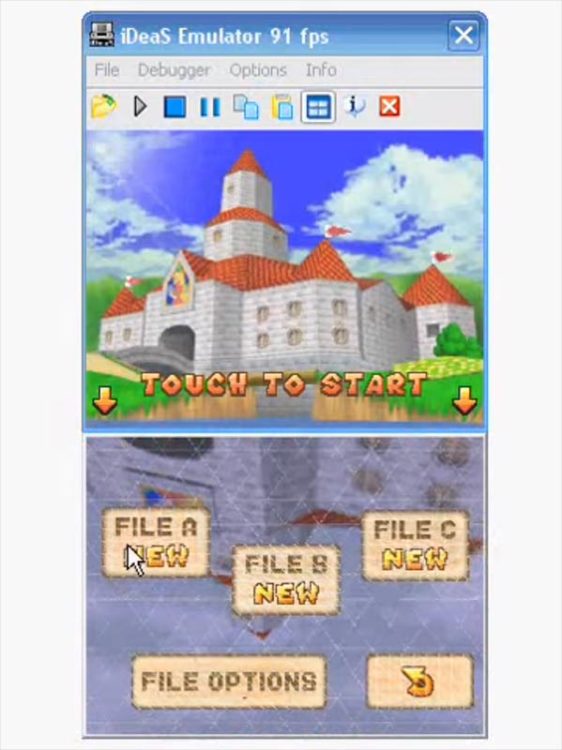
iDEAS Emulator Review
I should not be saying this, but wait for a year or so before trying out the iDEAS emulator. It is not that it is a terrible emulator, but it is yet to get more refined than RetroArch and Citra.
It is under constant development, and with every new release, the developers keep on adding new features. However, a quick hands-on experience with iDEAS left me wishing for more.
There is definitely a lot to work on like major bug fixes and, of course, improved graphics, but if you can live with those things, iDEAS is one of the best 3DS emulators for Windows 10 laptops or desktop.
Here is what I found while using iDEAS:
Pros of iDEAS
- It is a free emulator. You need not pay anything.
- It has multi-screen processing that will allow you to use the emulator on multiple screens.
- Most of the games will place nicely without a glitch.
- You can easily customize the settings.
- The interface is smooth and clean.
Cons of iDEAS
- There are several graphics glitches during gameplay, indicating a lot of work to be done on this particular emulator.
- There is no official website for this emulator. You can get it from various forums. I usually love to see dedicated websites that are usually a sign of trust.
- It has support for Windows only. This means that if you are a Linux or a Mac user, you are out of luck.
- I couldn’t find any system specifications anywhere on the web.
System Requirements for iDEAS Emulator
I wanted to give it a try, and even though there are no sources that clarify the system requirements, I installed it on my computer with the following specifications, and it worked:
- Windows 10, 64-bit.
- Intel Core i5 processor.
- AMD Radeon R7 240 graphics with 2 GB memory and support for DirectX 11.2 and OpenGL 3.3.
- 16 GB RAM.
Truly speaking, I knew it would work since Citra and RetroArch worked. There are no way iDEAS will be more of a resource hog that Citra or RetroArch because eventually, it is designed to play 3DS games. You can try out a similar specification or a scaled-down specification with an i3 processor, 1GB VRAM, 8GB RAM, and OpenGL 3.3 support. I believe it should work.
| Emulator Name | iDEAS |
| Price | Free |
| Platforms | Windows |
4. No$GBA
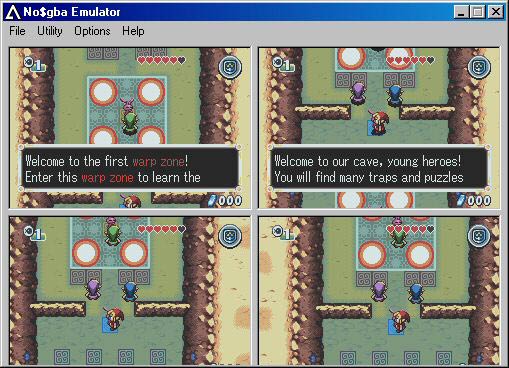
No$GBA 3DS Free Emulator Review
Hold on before you start a full-scale rebellion! I know that a part of the name says GBA. Yes, No$GBA was initially meant for Game Boy Advance, but the developers also made it solid enough to support Nintendo DS games. This one supports 3DS games, and trust me, this emulator handles 3DS games like a pro.
Pros of No$GBA
- Not all, but it does support a lot of 3DS games. The primary reason is that it was designed with GBA in mind.
- It has a multiplayer feature available.
- It has support for external game controllers.
- It allows mapping the keyboard according to your needs.
- The emulator is under active development, and the current version is very stable.
- It will allow you even to use cheat codes (sometimes, using cheat codes is fun).
- It is free.
Cons of No$GBA
- It does not have support for Mac or Linux desktops.
- Not all 3DS games are supported. You need to check the compatibility list before you use this.
System Requirements for No$GBA Emulator
This is where it gets all dicey. Honestly, what makes me mad is the emulator developers’ inability to give clear specifications about the system requirements. Having said that, I will also say that I do appreciate their efforts in creating emulators for users like us.
Nonetheless, I will give you two sets of specifications. One is what I recommend as the minimum you should have, and the other one is what I used, and it worked.
| What I recommend as a minimum | What I used and it worked |
| Windows XP | Windows 10 |
| 1 GB RAM, 1 GB VRAM (Support for OpenGL 3.3 minimum) | 16 GB RAM and 2 GB VRAM (has support for OpenGL 4.3) |
| Dual-core processor | Core i5 processor |
You can use anything in between or more than what I used. Do let me know what worked for you.
| Emulator Name | No$GBA |
| Price | Free |
| Platforms | Windows |
- Read the latest posts: Best SNES Emulator For PC.
- GBA Emulators For PC
- Gamecube emulators Download
- Nintendo 64 Emulators
- ps2 emulator for pc windows 10
5. Project64 Emulator
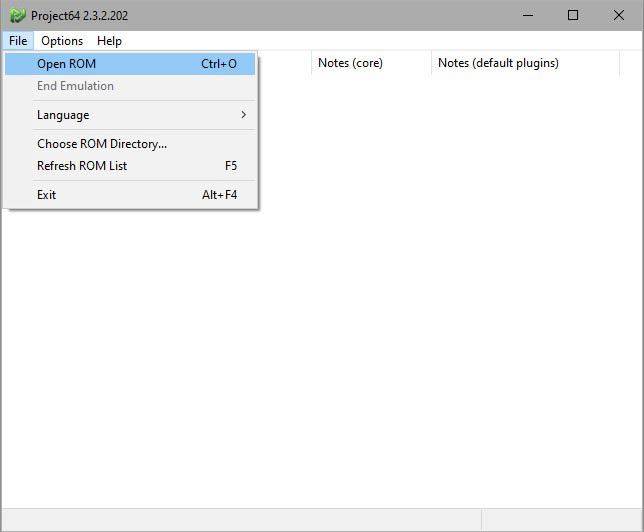
If you are looking for specialized 3DS Emulators for Windows 10 PC, you can always try out the Project64 emulator. This thing was nowhere, and then suddenly, it was everywhere. Yes, this thing popped out of thin air and started making some news about gaming enthusiasts. So, I took this little thing for a ride, and I must say, I was pleasantly surprised by this emulator’s simplicity and smoothness.
Pros of Project64
- It is a powerful emulator that can run almost all 3DS ROMs.
- It even supports Zip files and can decompress those zipped files.
- It provides excellent graphics and pretty good audio quality.
- You can also use a joystick with this emulator if you want to.
- It gets frequent updates, and it keeps getting better with every update.
- It is free.
- You can save your gameplay and load saved games.
Cons of Project64
- The sound is good, but it could have been better.
- Some games simply refuse to load. So, I guess the developers have a lot to work on.
- One of the versions of this emulator supposedly had malware bundled with it. Be careful about that. Make sure you scan your downloads with a reputed Antivirus program.
System Requirements for Project64
I don’t want to repeat my system specs again and again, but it worked. However, a quick search on the internet (Reddit) revealed that it could work with a system having the following specifications:
- CPU – AMD Athlon 800Mhz or Pentium III 700Mhz (minimum).
- RAM – 128MB (minimum).
- Early models of ATI Radeon, Nvidia GeForce 256.
Theoretically, those minimum specs should work because that is what is needed for N64 emulation. If your system has more horsepower than that, it is great!
| Emulator Name | Project64 |
| Price | Free |
| Platforms | Windows |
6. DuoS Emulator
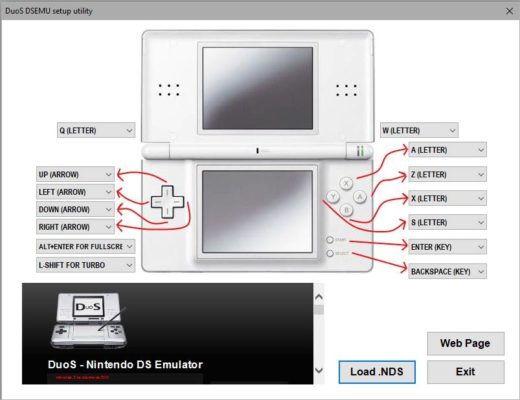
If you are looking for a simple no-fuss 3DS emulator for Windows 10 PC, the DuoS emulator perfectly fits the bill. As I said, it is a no-fuss emulator and so do not expect big things when you use it on your laptop or desktop. Keep your expectations low just the way I did, and you will be surprised how smooth this thing is.
Pros of DuoS Emulator
- A very simple and basic free-to-use emulator.
- Handles a wide range of 3DS games with ease.
- Straightforward interface.
Cons of DuoS Emulator
- It has not been updated since 2012. I have no idea of whether it is still under development or not. So, if you are running into trouble, you might have to seek help from various online forums.
- No advanced features available like quick save or load.
- It does not support cheat codes.
- It has no support for multiplayer.
System Requirements for DuoS Emulator
Do I need to repeat it? Okay, I will! You will need a system that can emulate N64. The basic requirements for N64 emulation are:
- CPU – Pentium III clocked at 700 Mhz. You can also use AMD Athlon clocked at 800 Mhz.
- Keep at least 128GB RAM.
- Throw in an Nvidia GeForce 256 graphics card or ATI Radeon that you purchased anytime in the last 10 years.
That is all you will need, but my recommendation is to use a more powerful system that has at least a 2 core CPU with 1GB RAM and 1GB VRAM. This will ensure that you have a smooth experience.
| Emulator Name | DuoS |
| Price | Free |
| Platforms | Windows |
NeonDS Emulator
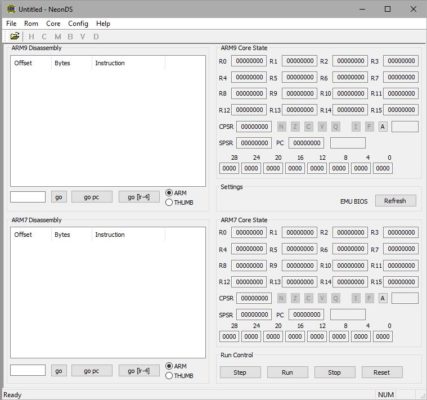
This is the last one on my list. NeonDS, too, has not been updated for a long time. It was released in 2008, and ever since then, there has been no new version. However, it does work according to many users. I have never tried this one myself because of a simple reason. It supports on 32-bit Windows system, and all my computers are 64-bit systems.
Pros of NeonDS
Remember that I never used it, and the list of pros and cons comes from users who used this emulator.
- It has support for almost all 3DS games.
- You can play commercial games on this emulator.
- The interface is simple and user-friendly.
- It has a very efficient 3-dimensional display engine that allows crisp graphics.
- It allows keyboard customizations.
- It can play 3DS games at an impressive 50-60 frames per second, even if you do not have a dual-core processor.
Cons of NeonDS
- There are no versions for Mac or Linux users.
- There is no support for bugs because it is no longer actively developed.
System Specifications for NeonDS Emulator
I have pulled these system requirements from the GitHub page. The page was last updated in 2017. So, you can expect that these system requirements are pretty accurate.
- Operating System – Windows XP, Vista, 7
- Needs OpenGL 2.0.
- RAM – Between 512 MB and 1 GB.
- VRAM – 128 MB.
- CPU – Pentium 4 processor.
| Emulator Name | NeonDS |
| Price | Free |
| Platforms | Windows |
Conclusion and Commentary
Did you use any of the emulators that I mentioned here? What was your experience? What were your system specifications? I hope you will share this information through the comments section to help other people understand.
Now, coming to my final verdict, my vote goes to RetroArch and Citra. They are in active development, and they are highly polished emulators capable of playing almost every Nintendo 3DS game you throw at them.
Even better, they don’t have very high system requirements. Even the most moderately powerful computers of today can handle these emulators and gameplay with ease. They even keep receiving new optimizations and bug fixes.
I will highly recommend that you go for RetroArch or Citra but again, who am I to give you suggestions? Take a decision and make your call. Choose whichever suits you the best!
External Resources: