Citra 3DS Emulator or Citra Nintendo 3DS Emulator, as the name suggests, is designed for emulating Nintendo 3DS games on Windows 10 PC, Android, and various other platforms including Macintosh and Linux.
To be very clear, since the title of this article specifically mentions Windows 10 PC, I will restrict the entire writeup to Windows 10 only. So, in case you are looking for something related to Macintosh or Linux, Don’t be disappointed. The procedure is similar on all Platforms. So, without further ado, let us begin…
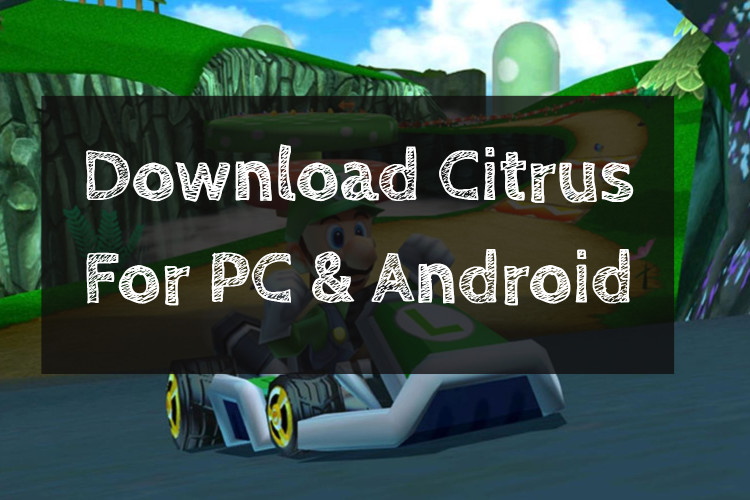
What is Citra 3DS?
Citra 3DS is a Nintendo 3DS emulator. It allows people to play Nintendo 3DS gaming console games on your personal computer. The emulator can run on multiple platforms which include Microsoft Windows, Macintosh from Apple, and various Linux flavors. This Nintendo 3DS emulator brings the joy of playing Nintendo 3DS games big screen with more powerful hardware, thereby enhancing the gameplay experience.
The development of the emulator started back in 2014 and as of today, it is capable of playing many homebrew gaming titles and several commercial titles. However, you need to understand that Citra 3DS is a work in progress and it is yet to become capable enough to play all Nintendo 3DS commercial titles you may own.
Citra 3DS is an opensource software that you are free to use. It is licensed under GPLv2 or any other higher version.
Features of Citra 3DS Nintendo Emulator
Citra 3DS has some amazing features that will allow you to enjoy the Nintendo 3DS games like never before. Here is the list of some of the most unique features of the emulator:
- It allows to save game progress and even allows to load saved game state.
- It allows us to use cheat codes as well.
- The emulator has the ability to go full screen.
- The emulator has a networking feature that allows people to play online with other online players.
- It also allows us to record gameplay and even takes screenshots if necessary.
- It comes with an automatic updates feature.
- The emulator has support for high-level emulation audio support or HLE audio support that allows you to emulate sounds of many games.
- The emulator also has a feature of texture forwarding that allows you to render games in a high resolution despite the fact that Nintendo 3DS natively supports a low resolution of 400×240 pixels only.
- The emulator also uses hardware rendering that increases the speed of gameplay by up to 2 times.
Download and install Citra 3DS on PC
Downloading the Citra 3DS emulator is easy. All you need to do is to go to the official site of Citra emulator and download the necessary file directly. Here is the direct link to get Citra Nintendo 3ds emulator for free.
| Name | Citra |
|---|---|
| Category | Nintendo Emulator |
| Version | 1.0.0 |
| Platform | |
| File Size | 18.79 MB |
| Last Updated Date | July 30, 2020 |
| Downloads | 6839 |
Installing Citra 3DS emulator on your Windows 10 Computer is very simple. Here is what you need to do:
- Download the installer file for your Windows System.
- Double-click on the Citra emulator installer file to launch the installer.
- Select Citra Canary or Citra Nightly depending on what you want. Remember that Citra Nightly is a developmental version and will be laced with bugs. However, it will also have better and newer features that are currently being tested by the developers.
- Once you have selected the one that you want to install, move forward with the installation process.
- Accept the license terms and conditions and carry on with the installation by moving forward with the options you see on the installer.
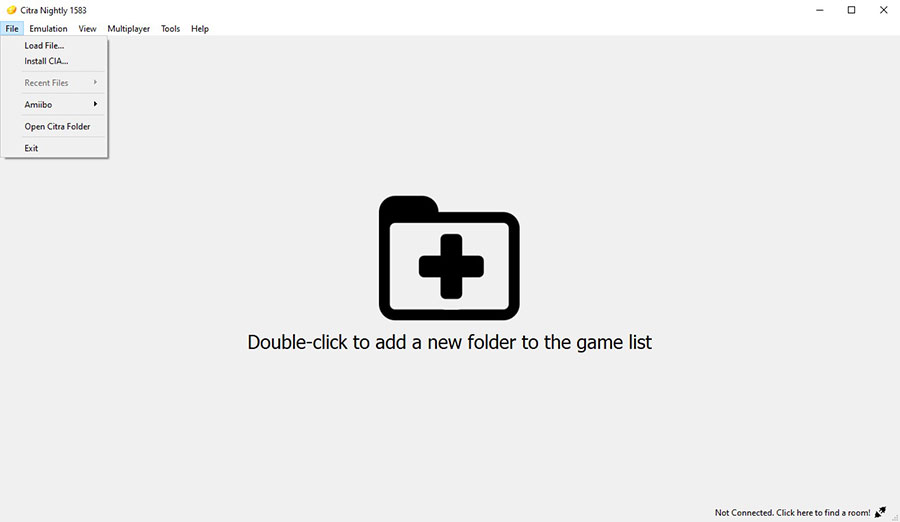
If your computer fulfills all the necessary system requirements, the emulator should install successfully without a glitch.
This brings us to the next question.
Download Citra APK For Android
Even though PC version of Citra is recommended, one can use Citra 3ds on Android smartphones as well. There are no clear guidelines on which phones actually support these and which Android phones don’t support Citra. You can give it a try and download the Citra emulator APK on your phone and let us know your experience.
System requirements for Citra 3DS emulator
First thing first, your computer needs to be a 64-bit computer because Citra 3DS emulator is a 64-bit application and it will fail to install on a 32-bit application.
If this requirement is fulfilled, your system needs to fulfill another requirement which is:
- Your computer hardware must have a graphic chip that supports at least OpenGL 3.3.
This is the only thing stated about the emulator’s requirement on the official website. However, you must ensure that your computer has enough horsepower. Using a very outdated computer will definitely cause performance problems.
From my personal experience, this is what I will suggest you have in place:
- Operating System – Windows 10 64-bit.
- RAM – a minimum of 2 GB but the more RAM you use, the better it is. I personally use 8 GB.
- CPU – at least Core i3 from Intel or equivalent from AMD. I personally prefer the Core i5 processor.
- Graphics – Any dedicated graphics card or a built-in graphics chip with support for OpenGL 3.3. I personally use AMD Radeon R7 240, which has support for OpenGL 4.0 and DirectX 11.
Obviously, you can go for a less powerful computer and try out the emulator. In all likelihood, Citra 3DS can run even on a dual-core processor with a mere 1 GB RAM. However, a more powerful computer will enhance your gameplay experience.
How to play games on Citra 3DS Emulator?



Playing games on Citra 3DS is very simple. You will need the game ROMS. However, you need to understand that illegally downloading those ROMS can land you into copyright issues that can eventually lead to lawsuits.
You should always use only the game ROMS that you have legally purchased. Assuming that you have legally purchased Nintendo 3DS games, you need to dump them in order to be able to play the games on Citra 3DS.
I will skip the instructions for dumping games as you can find the detailed instructions here.
Once you have dumped the games on your computer, open Citra 3DS, and from the File menu click on Load File and select the game that you want to play.
It is that simple! You can start playing all Pokemon and Super Mario games on your Laptop or Android Phone.
As far as keyboard configuration is concerned, go to Emulation menu >> Configure >> Controls. This is where you can change and configure the controls.
I hope you got all the answers you are looking for.
Now that the intentions are clear, here are the questions that you can expect this article to answer:
- What is Citra 3DS?
- How to download and install Citra 3DS on Windows 10 & Android?
- What are the system requirements for running Citra 3DS on PC?
- What are the features of the Windows 10 Citra 3DS emulator?
- How to play Nintendo games using Citra 3DS emulator on Windows 1o Computer?
- Nintendo 64 Emulators For Windows 10
Remember, Citra 3DS is a work in progress, and not every game is supported. Always check the compatibility list here before you try to play any game. Citra 3DS will take your gameplay experience to a whole new level. So, enjoy it!
is there a working 3ds emulator?
Yes, there is a working Nintendo 3DS Emulator. It is called Citra 3DS Emulator. As the name Citra 3DS suggests, is designed for emulating Nintendo 3DS games on Android, Windows, Mac & Linux Operating systems. You can download it for free on our website.
How to play Pokemon x and y on PC?
Now, You can play Pokemon X & Y on Windows 10 PC. First – Even though Pokemon is exclusively released for Nintendo consoles, You can play Pokemon XY on PC using the Citra Nintendo 3ds emulator.