Game Boy Advance or GBA. Well, I must say that the name brings back a lot of memories – the good old memories. I must admit, back in those days, GBA games were my favorite and there are times when I crave those games even today. GBA was Nintendo’s biggest success.

If you are like me who want to relive those days and yet do not want to get away from your Windows PC, GBA emulators for PC are perhaps the best options we have. Raise your hand if you agree. Now the obvious question, what are the best GBA emulators for Windows 10 PC?
Don’t sweat! I have already compiled a list of the best GBA emulators that you can use on your Windows desktop. All of these GBA emulators are free to download. So, without wasting time any further, let us dig into the list.
mGBA

It is solely my opinion. I find mGBA to be one of the best emulators out there in the wild. The primary reason for betting so high on this emulator, in particular, is that it managed to extend support for GBA games than what is usually supported. It is simple to set up and supports GBA ROMs. Of course, mGBA comes with some drawbacks that I can live with but the story may be different for you.
Pros of mGBA
- The application is very lightweight.
- It is a cross-platform application. It can run on Windows, it can run on Linux, it can run on Mac, it can run on BSD, Wii, PlayStation Vita, Nintendo Switch, and Nintendo 3DS (you will need the new 3DS though).
- It allows you to save your game progress. This is what I love the most!
- mGBA even supports cheat codes.
- It will even allow you to enable ROM patches by overriding the game.
- The setup is very simple and quick.
- It is open-source and free.
- mGBA is updated quite frequently and new features are added occasionally. Who doesn’t love that?
- It supports a lot of GBA ROMs.
Cons of mGBA
There aren’t many. I found the following problem with mGBA:
- It lacks some advanced features that most other GBA emulators provide out of the box.
System Requirements for mGBA
If you have purchased your computer in the last 10 years, it will work without a glitch. It doesn’t matter whether you have a hi-tech CPU and enormous amounts of RAM or just a humble dual-core processor with 1 GB RAM! mGBA will run on your computer.
| Emulator Name | mGBA |
| Price | Free |
| Platform | Windows, Linux, Mac, BSD, Nintendo, Wii, PlayStation Vita, etc. |
Visual Boy Advance and VBA-M
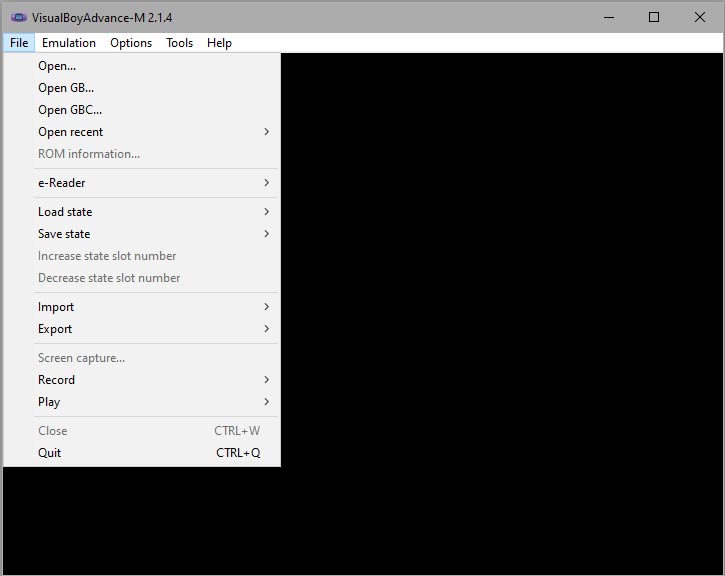
With 10+ years of existence, Visual Boy Advance is one of the most widely used GBA emulators. It is stable (there shouldn’t be any doubt about this). What I found interesting about this particular emulator is how it has evolved. This is a popular choice among retro gamers.
Some of the earliest versions were buggy and did not provide ample hardware support. Today, however, the story is completely different.
The developers have done an excellent job of making it a polished emulator with stable builds and of course, excellent support for a wide range of hardware. My Windows PC that I am using right now runs a Core i7 processor with 16 GB RAM.
I do have an older laptop with a dual-core processor and an even more powerful PC with AMD Ryzen 9 3950x processor that I use only for video editing purposes. VBA-M had no problem running on any of these machines.
Pros of Visual Boy Advance
- Throw any GBA game at it and it will play seamlessly.
- It has support for Game Boy, Game Boy Color, Game Boy Advance.
- You can quickly remap your keyboard buttons or even the controller.
- Talking of controller, this emulator has joystick support.
- It even allows you to take screenshots and record your gameplay.
- You can save your game progress whenever you want.
- You can even use cheat codes.
- It is a cross-platform emulator. Essentially, the VBA-M is for Mac users. It is even available for Linux and BSD users.
Cons of Visual Boy Advance
- If you have a computer from Biblical times, it will not work. Does this count as a drawback?
System Requirements for Visual Boy Advance
Make sure that your PC has a Pentium III 500 Mhz processor. As long as you have this, your computer should be able to run it. Oh, you will also need Direct X 7 or higher! If you are a Mac or Linux user, you don’t have to do anything extra. Just download the emulator, install it and you are good to go!
| Emulator Name | Visual Boy Advance |
| Price | Free |
| Platform | Windows, Linux, Mac, BSD |
No$GBA
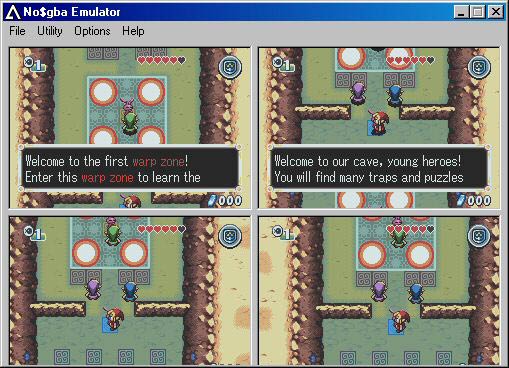
Pros of No$GBA
- It is capable of running both Nintendo DS and GBA games.
- It even allows playing multiplayer games, which I found to be a great feature.
- It is amazingly stable and has been perfectly optimized for gameplay.
- No$GBA even supports game controllers.
- I could even go head and remap my keyboard keys to suit my gaming style.
- It is a very small application weighing only 210 KB.
- It allows using cheat codes.
Cons of No$GBA
I didn’t find any problem with the emulator as such but if I were to handpick problems, here is what I think is lacking:
- No support for Mac or Linux.
- Not all Nintendo DS games may be supported by the emulator.
System Requirements for No$GBA
While some may argue that the No$GBA can run on 256MB RAM and old Pentium II processors, I will suggest not to use such a configuration. For best performance, try the following configuration:
- 1 GB RAM
- 1 GB VRAM
- Dual-Core Processor (either AMD or Intel)
As far as the operating system is concerned, this thing can run on any Windows OS starting from XP. Honestly, I don’t know about Windows 98. Does that thing even exist today?
| Emulator Name | No$GBA |
| Price | Free |
| Platform | Windows |
BatGBA
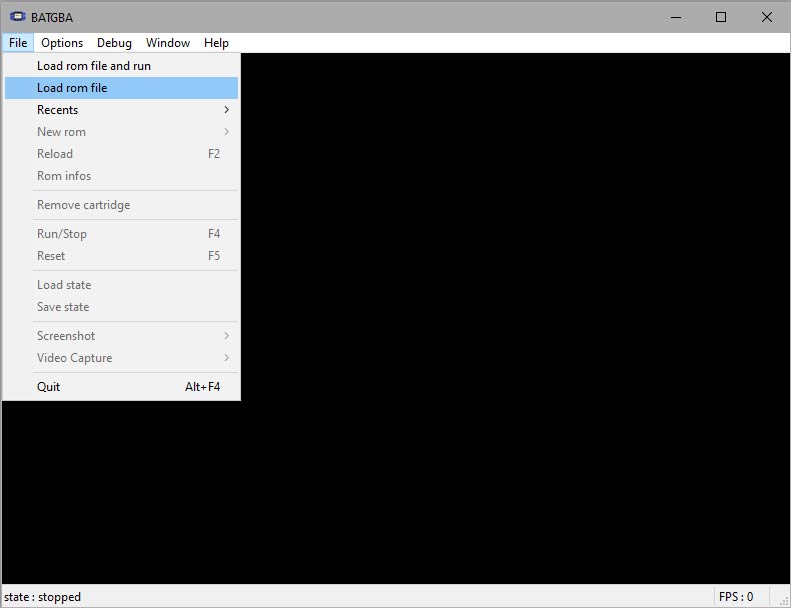
I will be honest with you. I didn’t expect the user interface of BatGBA to appear archaic. Yes, it looks old because the user interface was last updated back in 2002. But that doesn’t mean it is of no use.
It is lightweight and perfectly optimized to play any GBA game that you throw at it. I just threw in an original BIOS and the smoothness of the gameplay took me by surprise! Here is what I can tell you about BatGBA:
- Check out the Best Android Emulators For Windows 7 & Best PS4 Emulator.
Pros of BatGBA
- It is surprisingly smooth.
- Very simple emulator capable of playing almost any GBA game you want.
- It is very reliable and smooth.
- It also displays the frames per second during the gameplay.
- It plays Game Boy, Game Boy Color, and Game Boy Advance ROMs.
- It is capable of playing both free and commercial GBA ROMs.
Cons of BatGBA
- The interface is too old.
- It lacks advanced features.
- No support for Mac or Linux users.
- It is no longer under active development.
System Requirements for BatGBA
The emulator can run on minimal system configurations. Here is what you will need:
- A fast CPU clocked at 800 MHz. That is the minimum you should have. However, the faster the better. I will suggest at least a dual-core processor with a base frequency of 1.60 GHz and a bus speed of 800 MHz.
- Keep at least 1 GB of RAM and 1 GB of VRAM.
- As far as OS is concerned, it can run on Windows 9x, NT, 2000, XP, 7, 8, 8.1, and 10.
| Emulator Name | BatGBA |
| Price | Free |
| Platform | Windows |
Higan GBA Emulator
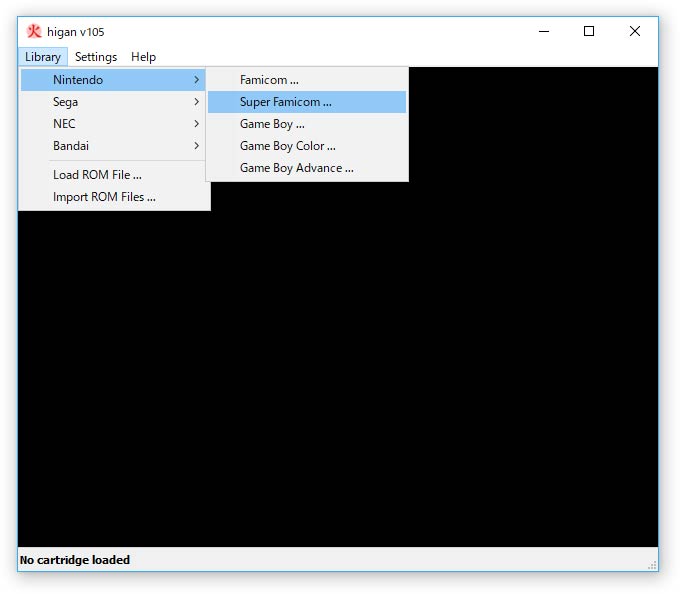
Higan is one of the most well-known GBA emulators for Windows 10 PC. It is simple and has very fewer resource requirements. Its versatility took me by surprise. What versatility? The ability to play different types of games.
Not only will Higan let you play GBA games with ease, but you can also use this emulator for playing Game Gear, Mega Drive, Sega Master System, Super Famicom, Famicom, etc.
That is a long list!
Pros of Higan GBA Emulator
- It has a very simple setup and you can get it up and running within a few seconds.
- It has support from a wide range of games and it can play every GBA game you throw at it.
- Surprisingly, Higan offers enhanced color reproduction. That was a sweet surprise.
- It supports both Windows and Linux.
Cons of Higan GBA Emulator
- In some games, you can experience audio lag. Well, that is limited to only a few games.
System Requirements for Higan GBA Emulator
This thing can get a bit complicated here. The Higan emulator documentation did not say anything about system requirements but while drilling down the docs I found something interesting.
The documentation says that Higan works best with fast multi-core, multi-thread processors. Out-of-date CPU architectures do not fare well because of the design of Higan. This led me to believe that you should have at least the following system specs:
- A dual-core processor (I will suggest something of Core i3 or something similar). I ran this thing of a Core i5 machine with 4 cores. It ran without a glitch.
- As far as RAM is considered, you should use at least 1 GB.
- VRAM is not necessary but a separate graphics card with at least 1GB memory is preferred.
- Use at least Windows XP. Don’t go below that. 7/8/10 will work just fine. I use Windows 10 and Higan did perfectly on that platform. I did not test it out on Linux and hence, I cannot tell you anything.
| Emulator Name | Higan |
| Price | Free |
| Platform | Windows and Linux |
Mednafen
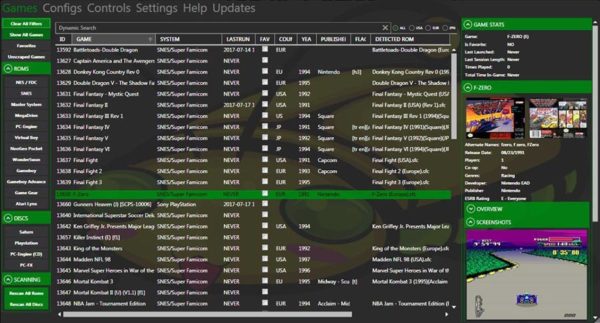
Mednafen stands for My Emulator Doesn’t Need A Frickin’ Excellent Name! I must say that it is a funny name but hey, what’s there in a name? As long as it allows you to play your favorite GBA games with ease, it is just fine!
The only problem with Mednafen that I found was that it is a purely command-line system. Yes, it accepts command-line inputs. In case that is not the thing you want; you can always find some graphical front-ends that are under active development. Some of the famous ones are:
- Mednaffe
- MedLaunch
- MedGui Reborn
- MedSat
Coming to Mednafen, it is capable of handling Game Boy and Game Boy Advance games. You can even play Super Famicom games.
Mednafen is designed to support a lot of systems which include:
- Apple II/II+
- Atari Lynx
- GameBoy (Color)
- GameBoy Advance
- Neo Geo Pocket (Color)
- Nintendo Entertainment System
- PC Engine/TurboGrafx 16 (CD)
- PC-FX
- Sega Game Gear
- Sega Genesis/Megadrive
- Sega Master System
- Sega Saturn (experimental, x86_64 only)
- Sony PlayStation
- Super Nintendo Entertainment System/Super Famicom
- SuperGrafx
- Virtual Boy
- WonderSwan
Pros of Mednafen
- It is very powerful and stable.
- It can support almost every GBA game you throw at it.
- It works with both joystick and keyboard.
- It is capable of recording audiovisual movies (QuickTime file format).
- I could even take a screenshot in PNG file format.
Cons of Mednafen
- I found it slightly complicated, especially because of its command-line input method.
- Getting this thing up and running is not easy.
System Requirements for Mednafen
There is no information anywhere about the minimum system requirements. This makes it quite difficult. However, what I can recommend are my system specs that managed to run Mednafen without a glitch. Here is what I used for this emulator:
- Windows 7 and 10 (I have a dual boot). I can’t say a thing about Windows 8 but it should be capable of running Mednafen.
- CPU: Intel Core i5, 3.00 GHz
- 16 GB RAM
- 2 GB VRAM
- DirectX 11
Though this system is moderately powerful, it runs Mednafen without a glitch. I did not try this one on my other system running Ryzen 9 CPU from AMD but I am sure it can handle a thing like Mednafen and the system won’t even feel anything! About systems with lower configurations, I think Mednafen should run on dual-core processors with at least 1 GB RAM with relative ease. However, you may run into a problem with various games. So, play safe and make sure you have a moderately powerful PC.
| Emulator Name | Mednafen |
| Price | Free |
| Platform | Windows, Linux, Apple (selected few) |
RetroArch
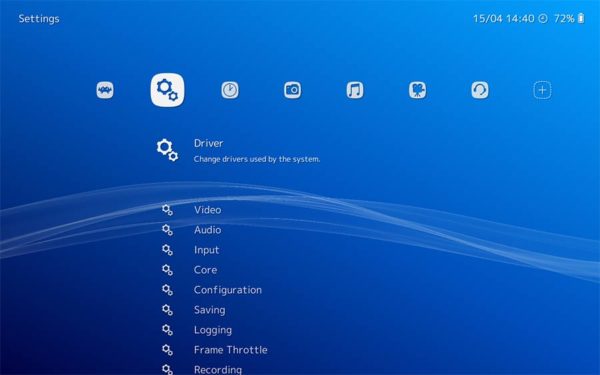
RetroArch is a fantastic GBA emulator. What I like about this particular one is that it comes with support for a wide range of operating systems and even gaming consoles. What more? You can install it even on your iOS and Android mobile devices. If desktop or laptop support is all that you need, you can always get versions for Windows, Mac, and Linux.
Even better, the folks at RetroArch have provided detailed guidelines for installation and compilation. They even have YouTube videos for the same. So, even if you are finding it difficult to install RetroArch, all you have to do is check out their YouTube videos or simply go through their step-by-step instructions. They made it super easy and it is just, GREAT!
Singing praises is not my forte so, I will skip that and come straight to the point. What I liked about RetroArch is that it is an all-in-one emulation frontend. You don’t need to download different emulators for different games. Once you install RetroArch, you need to download the key emulators that the developers of RetroArch call ‘Cores.’ Once you do that, you can open most of your gaming console emulators in a single place.
I liked this feature! All emulators in one place. So, the question now is, ‘what did I like what I didn’t like about RetroArch?’ Read on to find out…
Pros of RetroArch
- It is cross-platform. It doesn’t matter whether you have a Windows system or a Linux system or a Mac system. It doesn’t matter if you have an Android phone or an iOS phone. It also doesn’t matter whether you have a Raspberry Pi or an Apple TV – this thing runs on virtually everything. I have never come across any emulator that comes with such a wide range of cross-platform compatibility.
- The instruction videos and compilation guides are simple and easy to follow.
- The system allows you to have multiple emulators installed under a single roof.
- It supports keyboards and joysticks.
- It has support for tons of games. In particular, if you want Game Boy Advance, RetroArch has you covered.
- It comes with dozens of options to play around with to ensure that your game-playing experience is smooth.
- It even supports some of the most outdated operating systems that are no longer supported by their respective organizations. For instance, it supports the dinosaur named Windows 95.
- You can even try this thing online using a browser!
Cons of RetroArch
- It can crash at times. So, if you are experiencing frequent crashes, try switching to an older version of RetroArch. You can get the older versions from HERE. You may even try out the nightly builds if you want to.
- There are too many options that can quickly get on your nerve. Have patience during configuration.
- Setup and configuration take quite some time before you can finally play the games.
- RetroArch doesn’t particularly work well for PlayStation 2 and GameCube. They are a bit unstable.
System Requirements for RetroArch
You have asked the wrong question here. You see, this thing runs on so many hardware sets that summing up all of them in a single place is impossible.
One more thing that you need to understand is that since RetroArch has support for some of the oldest operating systems on this planet (that I aptly call dinosaurs because they don’t have any support from their mother companies), you can expect this thing to run on minimal hardware.
I will still suggest you use some mediumly powerful computer as per the latest standards. For instance, go with Core i3 or equivalent CPU, at least 2 GB RAM and 1 GB VRAM, etc. The more powerful your system is, the better it will run.
That doesn’t mean I am telling you that a powerful computer will prevent the crashes that you may experience. Such crashes happen because of bugs. RetroArch is opensource and profound. There will be a bug or two here and there.
| Emulator Name | RetroArch |
| Price | Free |
| Platform | Windows, Linux, Apple, Raspberry Pi, Gaming Consoles, etc. |
Conclusion
All right, before I close this list, here is something I want to say – most of the retro games that you want to play are still copyrighted. So, unless you have a legally acquired copy of the game, downloading ROMs from online sources can lead to serious copyright issues. Avoid doing that.
- Download Best Ps2 Emulator For PC and enjoy playing retro video games in 2020.
Coming to emulators – they are not illegal. You can always download them and use them. No one is coming after you for doing so.
Now, tell me which particular emulator will you try if you want to play GBA games? If you ask my opinion, no matter how good RetroArch may sound, I will still like to go for mGBA because of its simplicity. RetroArch can sometimes be too complicated for a quick GBA game.
I will suggest that you try all these GBA emulators for Windows 10 PC and find out which one works perfectly for your needs, that is, your style, your system requirements, etc.
You may even try out a few extra emulators like GB Enhanced+ and VBA Link. VBA Link is just a rip off of Visual Boy Advanced and I didn’t give GB Enhanced+ emulator a try. I was quite satisfied with the ones that I mentioned above.